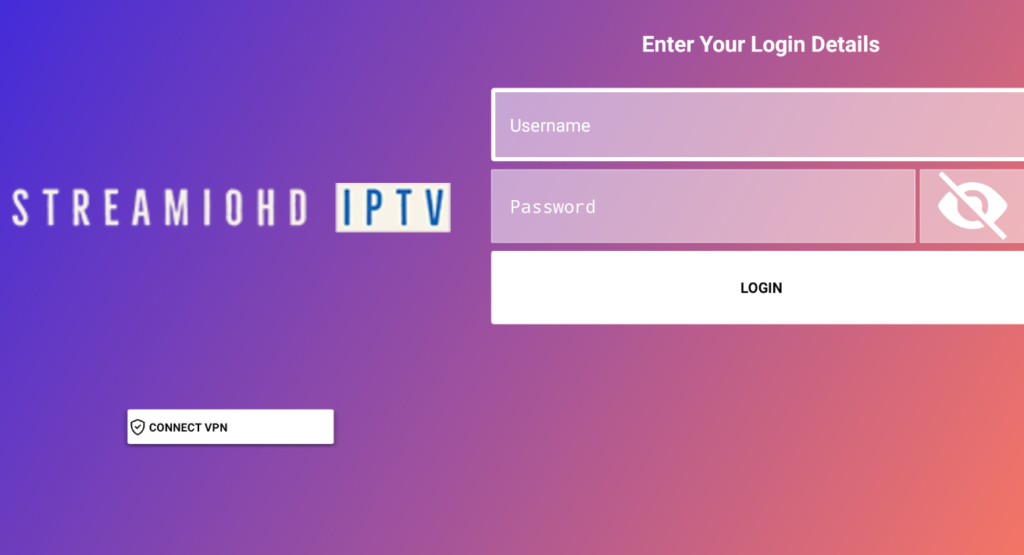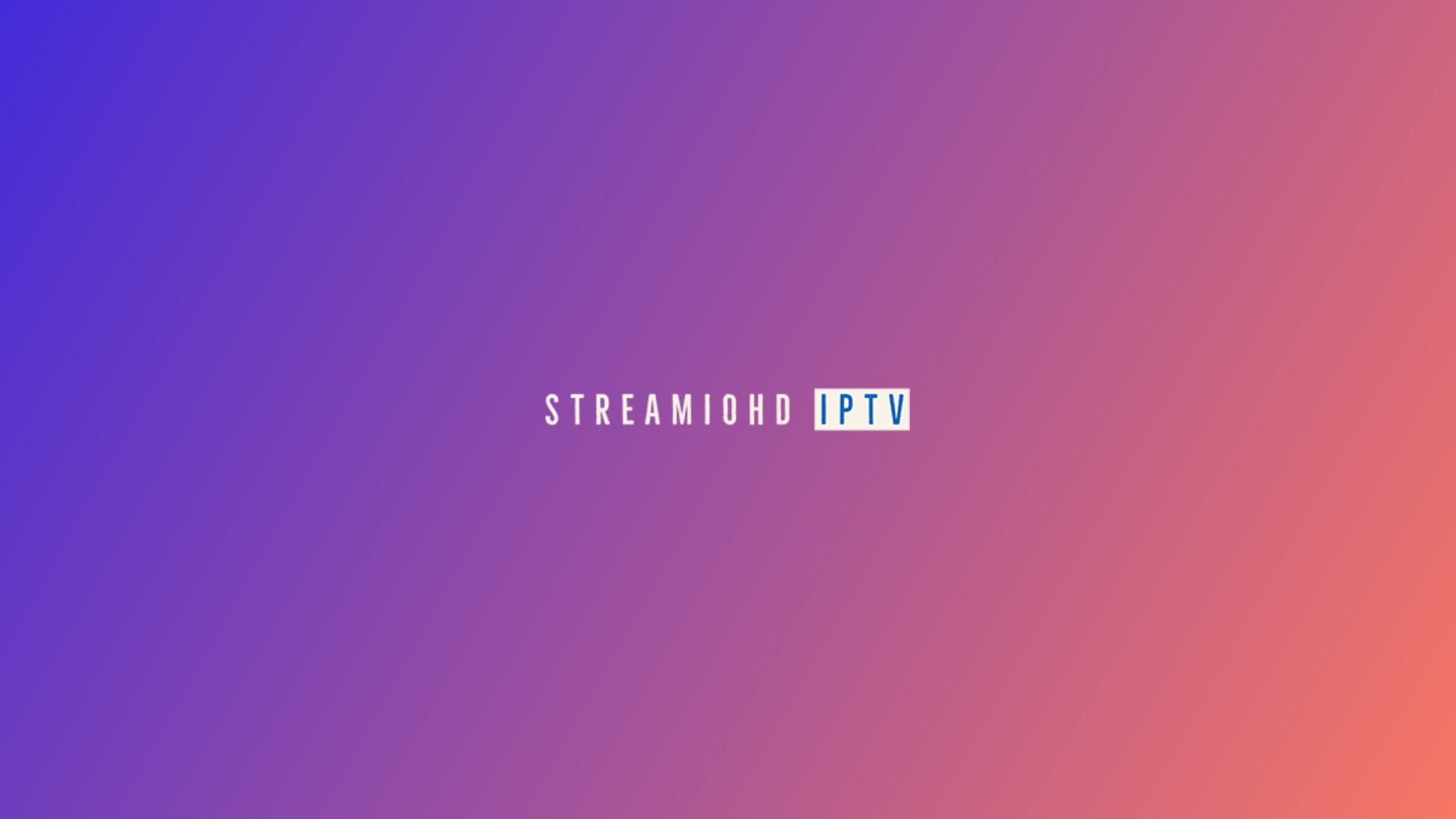If you own a Firestick then the first thing that you need to do is to Enable App installs from Unknown Sources. By default, Amazon has restricted its users from downloading 3rd-party apps.
Please see this graphical guide that summarizes both steps: Developer Mode and Downloader of on Firestick
After installing the Downloader app we are now ready to install StreamioHD IPTV App on your device. But first, make sure you have your login details and if you don’t have them then please check the Inbox/Spam folder to get them.
Follow these step-by-step guides to Setup StreamioHD IPTV on Firestick or Android Device:
- Launch Downloader on your device, and then you will be asked for permission to access Media, Files, and Photos, just hit the Allow button.
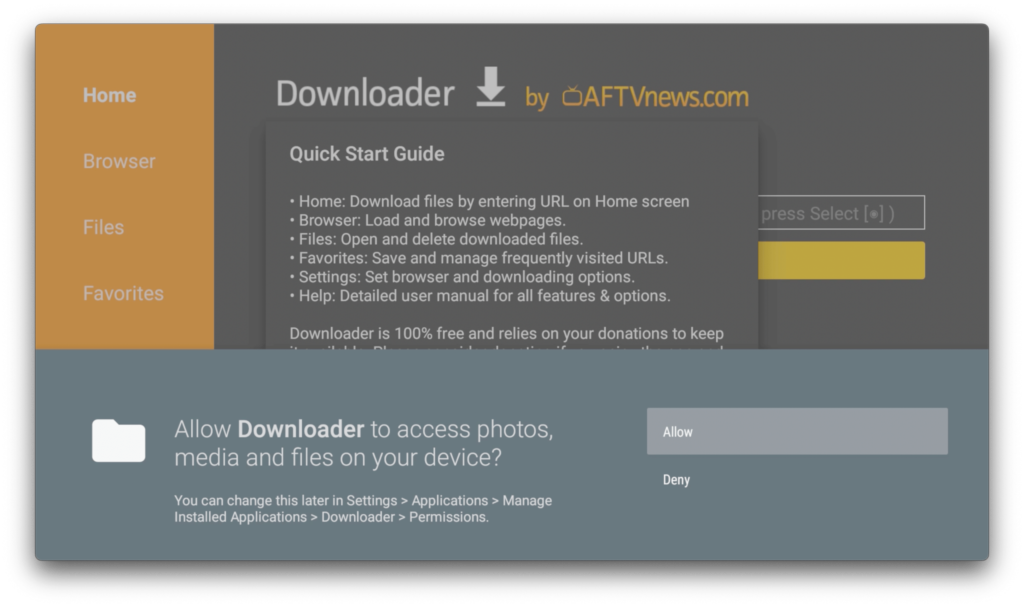
2. Next, click on the Enter a URL or Search Term, and after that put in this code to get our app: 153425 or this URL: https://aftv.news/153425 and then hit the Go button.
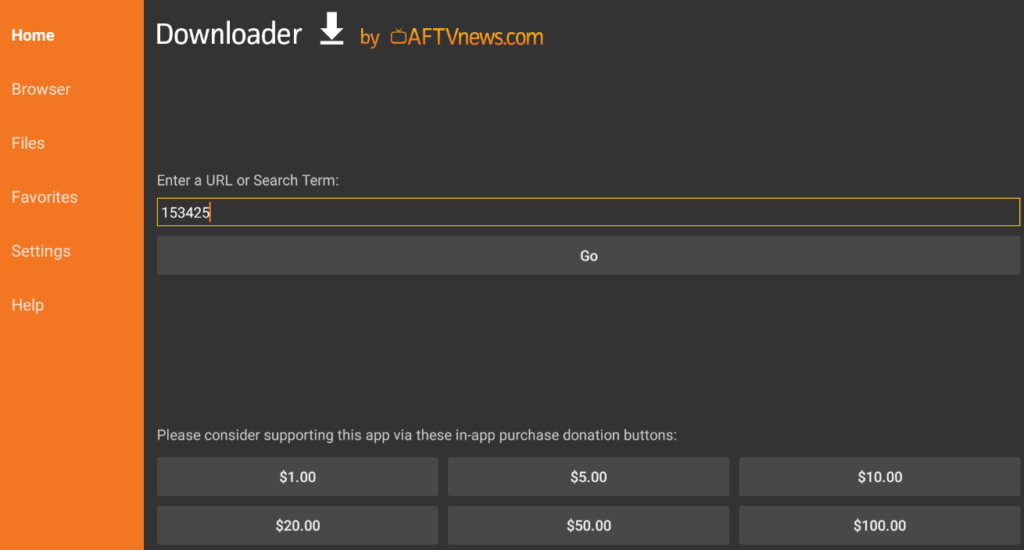
3. Once you press go, the Downloader will download StreamioHD IPTV app. You may be presented with a warning screen as below. Click Settings and then the button to Allow from this source.
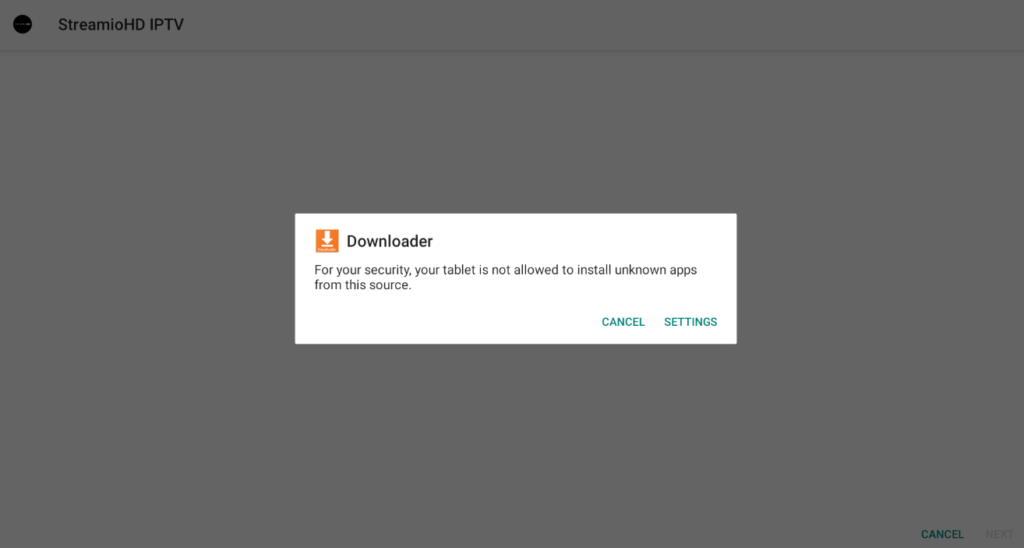
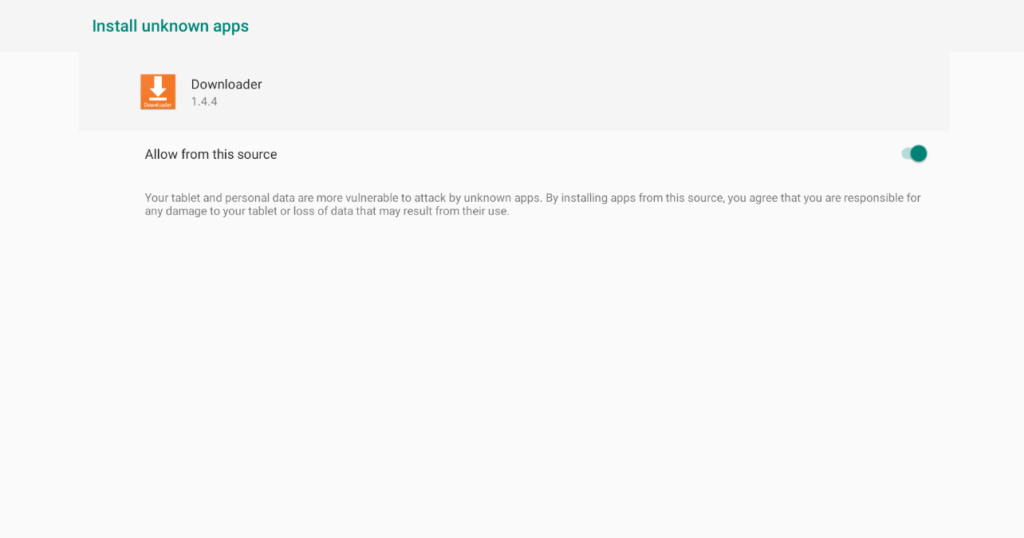
4. The app will then install. Click Open or navigate to My Apps on your FireStick.
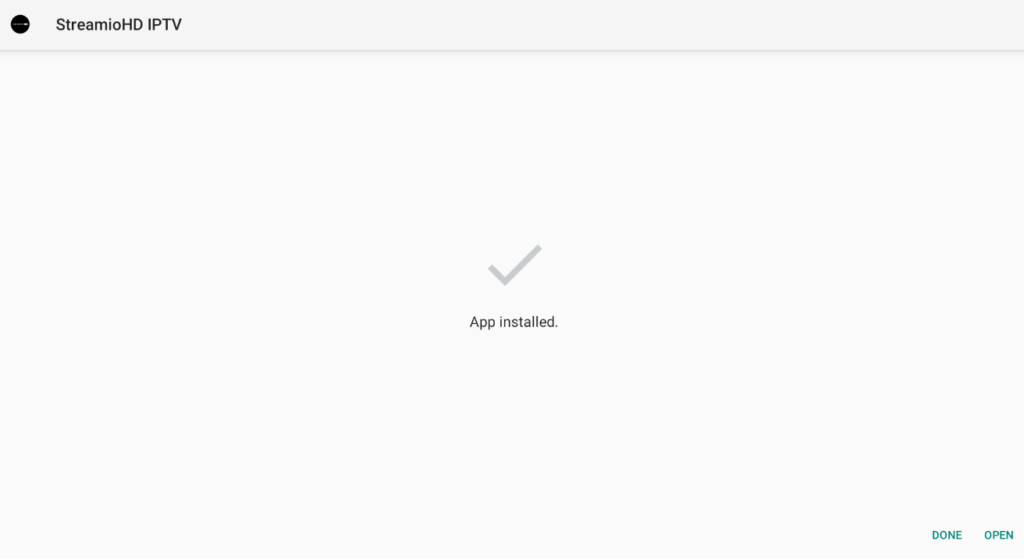
5. Open StreamioHD IPTV and enter the credentials provided in your welcome email.